Requesting Privileged Roles
NOTE: All employees with a Privileged Role are required to use Multi-Factored Authentication (MFA).
If your position requires one of the Privileged Roles for your PSU, you can request it under Requests. After logging into the IAM Service:
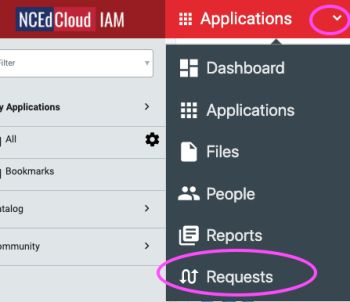
- Click the dropdown arrow to the right of Applications
- Select "Requests"
- In the Requests view, click on Entitlements/Catalog down the left side and
- Select the role you're requesting (e.g. LEA Administrator, School Help Desk, etc.)
- Then you can click on the "Request" button at the bottom of the screen (shows once you click on a role)
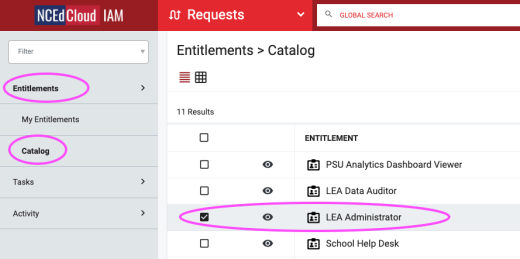
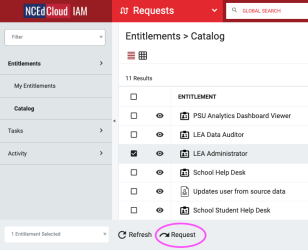
Once you click on the Request button, you will be asked to enter:
- Your 3-digit LEA code (Charter School codes end with a Letter) for PSU-wide roles
- Your 6-digit Campus Code for School-level roles (e.g. School Student Help Desk)
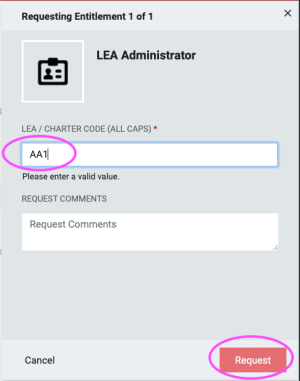
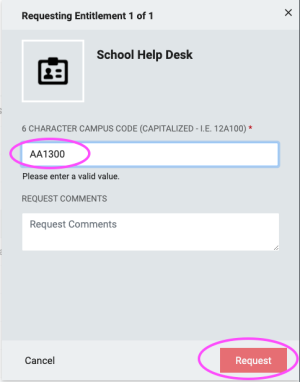
* Any requested roles will need to be approved by your district's/school's NCEdCloud LEA Administrator.